Google AdWords provides a great tool which helps create image ads for free. They’re not the most creative ads, but they will certainly do the trick if you 1) want to run a quick test to see if Google AdWords serves your organization or 2) you don’t have the budget to hire a graphic designer.
Here’s a quick tutorial on creating free Google Image ads:
Visit https://adwords.google.com. Create an account if you don’t have one already. But if you already have a Gmail account, then you also have a Google AdWords account that just hasn’t been activated yet. At this stage, ask yourself if you want your ads run through this Google account. If you have other people accessing the AdWords campaigns, you may want to use a separate account, since giving them the password will also give them the keys to your Gmail, Calendar, Drive, Places/Maps, and YouTube accounts.
You should automatically land on the Campaigns page, but click there (at the top) if you haven’t.
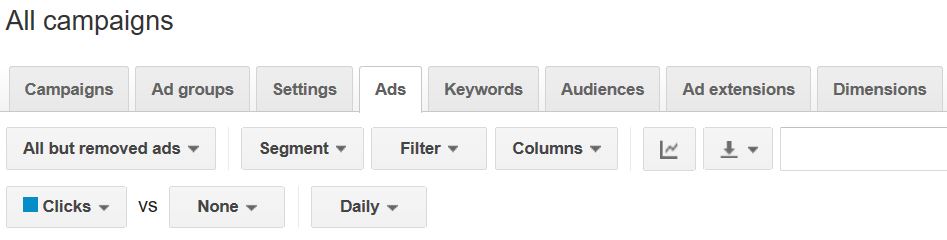
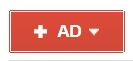 Find and click on the red +Ad button. You’ll get a drop down menu and you should click “Image ad.”
Find and click on the red +Ad button. You’ll get a drop down menu and you should click “Image ad.”
A pop-up will appear. Next to “Get ad ideas from,” type in your website URL and click “Create an ad.”
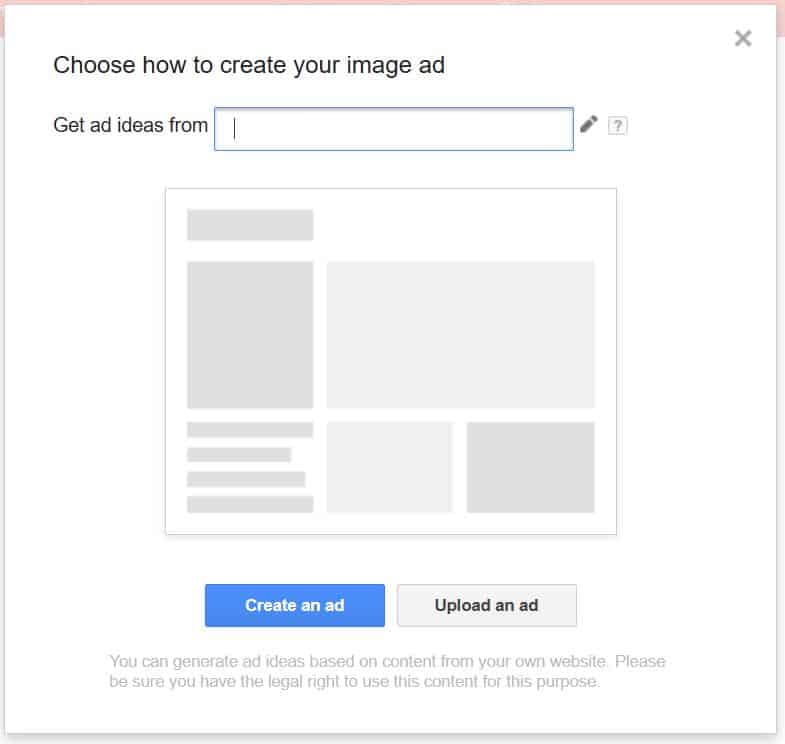 Google AdWords will then pull information, colors, and images from your website. The system will present you with a number of options which you can then edit, such as this starter ad from my own website:
Google AdWords will then pull information, colors, and images from your website. The system will present you with a number of options which you can then edit, such as this starter ad from my own website:
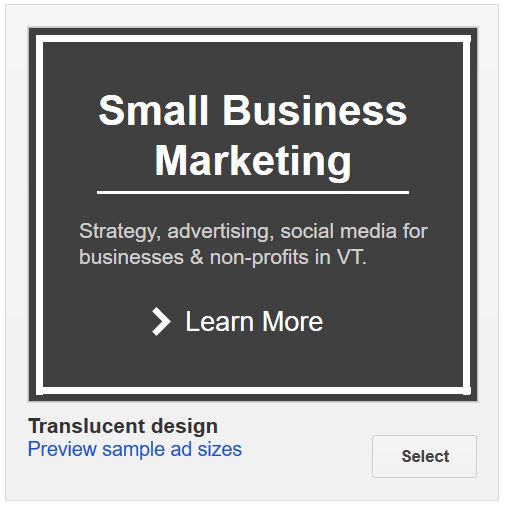 To change the text on all of the starter ads, click “Update Ideas” in the upper left, “Change text,” and “Refresh.” Then, find an ad template or two that you generally like. To make further changes, hover over the ad and you’ll get more details on the design, as well as an “Edit” button. Click “Edit” to make even more detailed changes. You’ll get a pop-up like this:
To change the text on all of the starter ads, click “Update Ideas” in the upper left, “Change text,” and “Refresh.” Then, find an ad template or two that you generally like. To make further changes, hover over the ad and you’ll get more details on the design, as well as an “Edit” button. Click “Edit” to make even more detailed changes. You’ll get a pop-up like this:
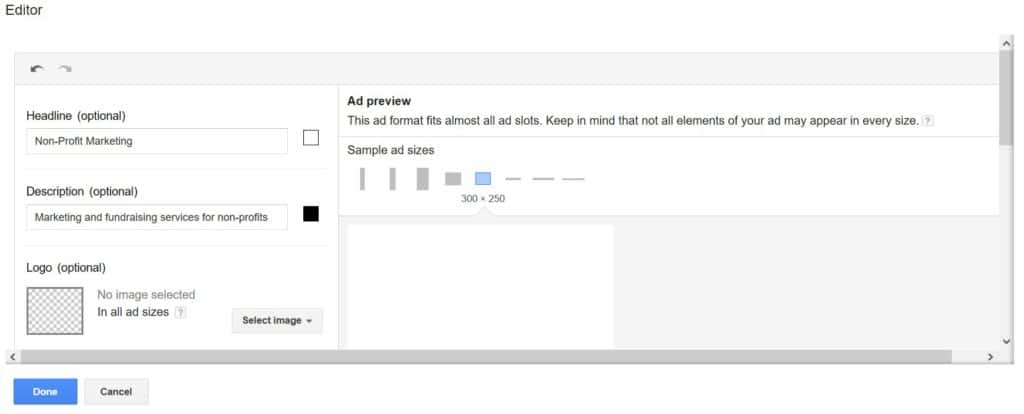 From this box, you can change the text, text color, some background colors, images, and the URL. (Be sure to include URL tracking code to make sure you can evaluate your AdWords campaigns in Google Analytics.) I really like the Google AdWords options to upload photos from your computer, from a generic library, or even from your website. AdWords will scan your site for relevant images and offer you a selection to use in the ad. Here are a few screenshots from my process:
From this box, you can change the text, text color, some background colors, images, and the URL. (Be sure to include URL tracking code to make sure you can evaluate your AdWords campaigns in Google Analytics.) I really like the Google AdWords options to upload photos from your computer, from a generic library, or even from your website. AdWords will scan your site for relevant images and offer you a selection to use in the ad. Here are a few screenshots from my process:
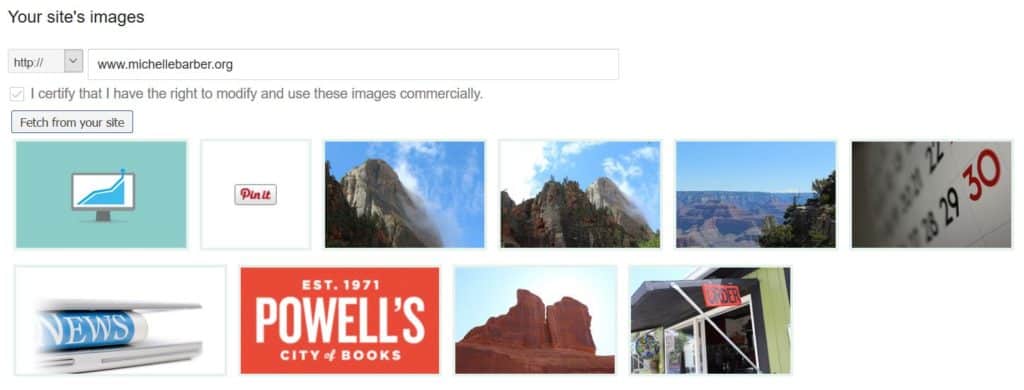
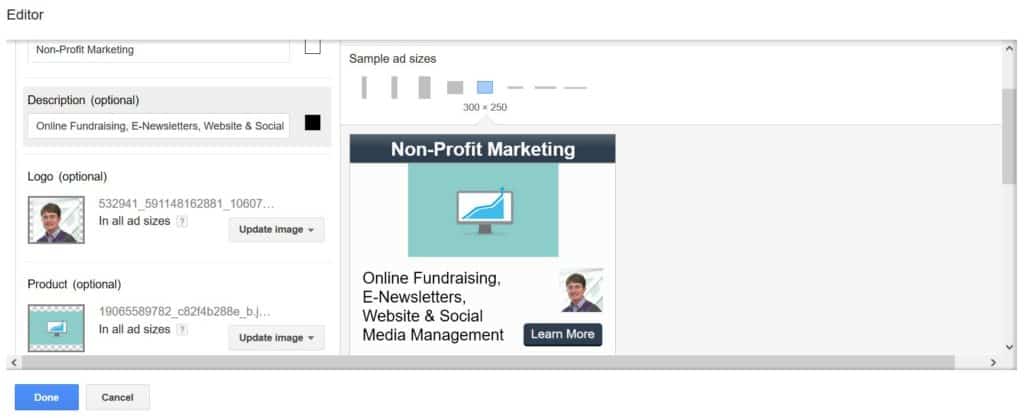 Once you feel satisfied with your ad(s), select an Ad Group that they’ll belong to. If you don’t know how to do that, don’t worry: AdWords won’t let the process go further and the steps to add Campaigns and Ad Groups will be highlighted in red. Then click Save and your ads will appear in the Campaign/Ad Group you selected.
Once you feel satisfied with your ad(s), select an Ad Group that they’ll belong to. If you don’t know how to do that, don’t worry: AdWords won’t let the process go further and the steps to add Campaigns and Ad Groups will be highlighted in red. Then click Save and your ads will appear in the Campaign/Ad Group you selected.
When non-profits or small businesses are strapped for time or resources (or both), quick and free tools like this can be a real resource. If you’d like further help with your online advertising, please feel free to contact me!